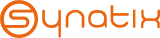Greylisting Control Panel - Installation
|
There are no translations available.
1)
-Change into you Plesk Admin htdocs directory (e.g. /opt/psa/admin/htdocs)
-Make a directory for the Greylisting Config Panel (e.g. "mkdir greylisting")
-Set chown of the directory you made above to root:psaadm ("chown root:psaadm greylisting")
-Set chmod of the directory you made above to 755 ("chmod 755 greylisting")
-Extract all files of the ZIP into that directory
-Set chown of all files to root:psaadm ("chown -R root:psaadm *")
-make your settings in file config.inc.php
2)
-Login to your Plesk as admin
-Make a new Custom Button with the following settings:
Button label: Just choose a name ;-)
Location: Domain administration page
Priority: 100
Background image: choose the gllogo.gif of the ZIP
URL: your directory you made above an the index file (e.g. "/greylisting/index.php")
Include domain id: yes
Include domain name: yes
Include FTP Login: no
Include FTP password: no
Include client id: yes
Include client's company name: no
Include client's contact name: no
Include client's e-mail: no
Context help tip contents: whatever you want
Open URL in the Control Panel: yes
Visible to all sub-logins: yes (if your clients are allowed to manager their greylisting) ["no" in Plesk 10.x]
IF YOU'RE USING THE ADDONS WITH PLESK 10.x A SPECIAL CONTROLLER IS NEEDED!
DOWNLOAD THE CONTROLLER AND INSTALL WITH THE INSTRUCTIONS FROM THE INSTALL.txt
Download -> http://haggybear.de/download/psa10_controller.zip
Since Plesk 10.4.x no additional controller is needed!
|